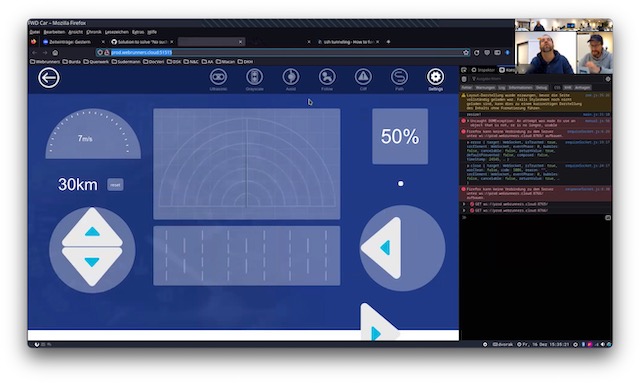Since end of May, thanks to the great efforts of the GitLab project developers, an open source authorization-layer for the docker-registry(v2) is available.
Within this article I´d like to introduce my collegues into the basic steps to work with docker and our new private docker-registry.
The so called docker-registry is like a git-repository for so called docker-images.
Enable the registry for your project
- Sign in to code.webrunners.de
- Go to your project: /namespace/projectname
- Click on Settings: /namespace/projectname/edit
- Under “Features” enable “Container registry” and save
- Go back to project and click on the new available “Container Registry“
This is the page where you will see and manage your pushed images.
There is also a nice little help written.
Now your project-namespace is ready to use for pushing and pulling docker images.
Example of usage
On your command line:
- Create a docker image
- Name (tag) it to registry.webrunners.de/namespace/projectname:tag
- Login docker to our registry
- Push the image
- Now, others with project-access are able to pull it
Assuming you already have installed docker for your OS…:
…you should be able to execute the docker client on your command line.
Let´s start
Docker, as it is one big binary that is written in Golang, has different subcommands.
I will list some in a meaningful order:
docker ps # List all currently running processes (docker container)
docker images # List all images, which are the base for containers
docker run image/name # Start a container from an image
Containers are like linked clones to images. You can think of containers as running state and images as frozen state. They don´t alter the images, but are a new isolated layer upon them to make use of preinstalled software.
You can get images from hub.docker.com, or build them locally e.g. to push later to our private registry.
A simple workflow
- Get an public available image from docker hub
- Run it locally for testing
- Adapt it
- Commit it and save it to a new image
- Rename the image for pushing to our registry
- Deleting locally and rerun/pull to verify all is as expected
I) We get this very small alternative to the official python image:
docker pull elyase/staticpython
II) For Windows you could try %CD% instead of $(pwd). Alternatively you can write the full path to the current directory. On Windows use this notation: /c/Users/
docker run -p 8000:8000 -v $(pwd):/src -w /src --rm -it elyase/staticpython sh -c 'python -m SimpleHTTPServer'
Explanation
Don´t forget to check
docker --help,docker subcommand --help
run– Subcommand to start an image-p– Publish a port to the docker-host-v– Mount a local directory, or a so called Volume within the container-w– When starting the container use this as the working directory--rm– After stoping the container, delete it. Seedocker ps -afor exited containers that might be used again, or just eat disk-space.-it– Short for-i -t. Start an interactive terminal sessionelyase/staticpython– The image to usesh -c 'python -m SimpleHTTPServer'– All the rest is a command to run. Here we only start a little webserver
If you use docker-machine, get the docker-host-IP with docker-machine ls. Now you should be able to open a browser to see your current directory files:
Go to: http://docker-host-IP:8000
For me it´s: http://192.168.99.100:8000
Quit the Container with Ctrl-C.
III) Now we run the container again in detached mode, and run some commands inside. Note that we don’t use a shared Volume this time, as it could not be committed to an image. Also we name the container this time.
docker run -d --name charly -p 8000:8000 -w /src -it elyase/staticpython sh -c 'python -m SimpleHTTPServer' # We wrap the python command, because it didn´t respond to Ctrl-C in my tests
docker exec charly sh -c 'echo "We run webs" > index.html' # We have to wrap the command inside the sh command because of the redirection.
Now I can see the page on 192.168.99.100:8000 again.
We could do some work directly inside a shell session:
docker exec -it charly sh
/src # echo "Go on spider" >> index.html
/src # exit
IV/V)
docker commit -m "Some test" charly registry.webrunners.de/namespace/project:test
You should see now the commit under docker images.
And could rename it later with docker tag.
Now use your GitLab credentials:
docker login registry.webrunners.de
And push
docker push registry.webrunners.de/namespace/project:test
You can manage the image on:
https://code.webrunners.de/namespace/projectname/container_registry.
VI) As the container is still running locally and the just created image (commit) still exist, we now delete them.
docker kill charly
docker rm charly
docker rmi registry.webrunners.de/namespace/project:test
docker images
docker ps
Verify
docker run --rm -it registry.webrunners.de/namespace/project:test
Unable to find image 'registry.webrunners.de/namespace/project:test' locally
test: Pulling from namespace/project
...
...
Build
Now we put all of this inside a build script. The so called Dockerfile.
Create two files
index.html
We run webs
Go on spider
Dockerfile
FROM elyase/staticpython
COPY index.html /src/
WORKDIR /src
CMD ["sh", "-c", "python -m SimpleHTTPServer"]
docker build -t registry.webrunners.de/namespace/project .
docker tag registry.webrunners.de/namespace/project:latest registry.webrunners.de/namespace/project:spider
Check
docker run -it --rm -p 8000:8000 --name charly registry.webrunners.de/namespace/project:spider
Open http://192.168.99.100:8000
Push
docker push registry.webrunners.de/namespace/project:spider
Cleanup
Locally
docker kill charly
docker rm charly
docker rmi registry.webrunners.de/namespace/project:test
docker rmi registry.webrunners.de/namespace/project:spider
docker rmi registry.webrunners.de/namespace/project:latest
docker ps -a
docker images
GitLab
There are buttons to delete the pushed images.
Bugs
#17875:
Docker push will loop to upload and finally give up on big layers.
This should be fixed in a next GitLab release:
Reference
- Dockerfile Reference
- Docker run Reference
- Docker compose
- Gitlab CI using registry
- Docker und .NET – ein Beispiel
- The Old Sailors’ image by Paul Townsend is licensed under CC BY-ND 2.0. ↩